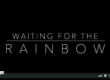USING A MOBILE PHONE WHILE TRAVELING INTERNATIONALLY
By Aimee
Nowadays everyone has a smart phone, it seems, and we’re always connected. The thought of traveling internationally and being disconnected from the world is off-putting. But there really is a way to stay connected to family and friends – even talk to them – as well as figure out where you are and where you’re going – without spending a dime. There are a couple of different ways to accomplish the same thing here – depending on your device and operating system. So test them out before you go and pick the one that works.
Solution 1: the simplest thing to do is as follows.
- Turn on Airplane Mode. (iPhone and Android: Settings > Airplane Mode)
- Turn on Wi-Fi. (iPhone and Android: Settings > Wi-Fi) Wi-Fi is turned off automatically when you turn on Airplane Mode but can be turned back on.
Solution 2: the more complex steps are as follows. These steps allow you to verify that absolutely no data will be accidentally used for which you could be charged.
- Turn off Cellular Data. If cellular data is turned off your provider has no way to connect to your phone. (iPhone: Settings > Cellular, Android: Settings > Data usage > Cellular data)
- Turn off Cellular Data Roaming. (iPhone: Settings > Cellular > Cellular Data Options > Roaming > Voice and Data Roaming, Android: Settings > … More (under Wireless & networks > Cellular networks > Data roaming)
- DO NOT turn on Airplane Mode! Airplane mode restricts your phone from connecting to cellular networks (good!) but disables your phone from connecting to Wi-Fi, Bluetooth and GPS (bad!).
Solution 1 or 2 – that’s it! Now nothing you do can cause you to incur charges during your trip. Obviously, you are a little restricted with what you can do on your phone – but, honestly, not very. Here’s what you can still do and how.
Use GPS and maps. Depending on your operating system, even in airplane mode GPS and maps will still work. Some operating systems, however, don’t allow for that. Do some research to see if yours is one of them and if it is, follow the steps in solution 2 above. Regardless, if airplane mode is turned off, you will receive GPS signals but you may not be able to transmit them. There are many apps for both iPhone and Android devices that will allow you to download maps for use when you’re completely disconnected. Here are a couple of them to check out:
Send a text, browse the internet, post pictures and tweet until your heart’s content. Simply find a place that has free Wi-Fi (they are plentiful in all but remote locations), get the password from the business owner (if there even is one) and connect to Wi-Fi. (iPhone and Android: Settings > Wi-Fi) This is really all you need to check a website, use an app, send a text and make phone calls.
The first two (check a website and use and app) are probably self explanatory. As soon as you’re connected to Wi-Fi, everything else works. But if you want to send a text or make phone calls, you’ll need a special app to do so. I won’t go into specifics here – these apps have their pros and cons – but a few that work very well and are highly accepted are: Facebook, WhatsApp and Skype.
One last note: If you’d implemented solution 2 above and you’d like to verify, upon return, that you have not used any cellular data or roaming during travel, be sure to reset the statistics on your phone before you leave the country. (iPhone: Settings > Cellular Data > tap Reset Statistics, Android: Settings > Data Usage > Present Date Cycle > tap Change cycle… > select today’s date). After you return to the country but before you get turn cellular data back on, check your data usage again. Cellular data usage should be ZERO.
Do you love photography? Join us for a photo adventure of a lifetime.
http://www.photoworkshopadventures.com
PHOTO WORKSHOP ADVENTURES
May all who come as guests… leave as friends®