LIGHTROOM PRESETS
by Roman Martin
At first glance, you’re probably thinking “another blog on LR tips?”
Yes, but this one is actually the start of a sequence of informative posts to come.
Of course, we always welcome feedback from you on whether you are utilizing presets or not. Additionally, we’ll try to briefly explain how and why they occur.
What are LR presets?
LR presets are actually stored enhancements of a developed photo. They can be fairly simple and may contain a collection of develop settings. You’ve probably noticed that LR in Develop mode contains specific items on the right side of the screen, such as Basic, Tone curve, Split toning, Lens Corrections etc.
With the combination of these develop settings, your photos can easily change slightly or even drastically. These settings can be saved like Presets for the future, so you’ll be able to use the same settings on your next round of imported photos, thus saving you a great deal of time.
BEFORE
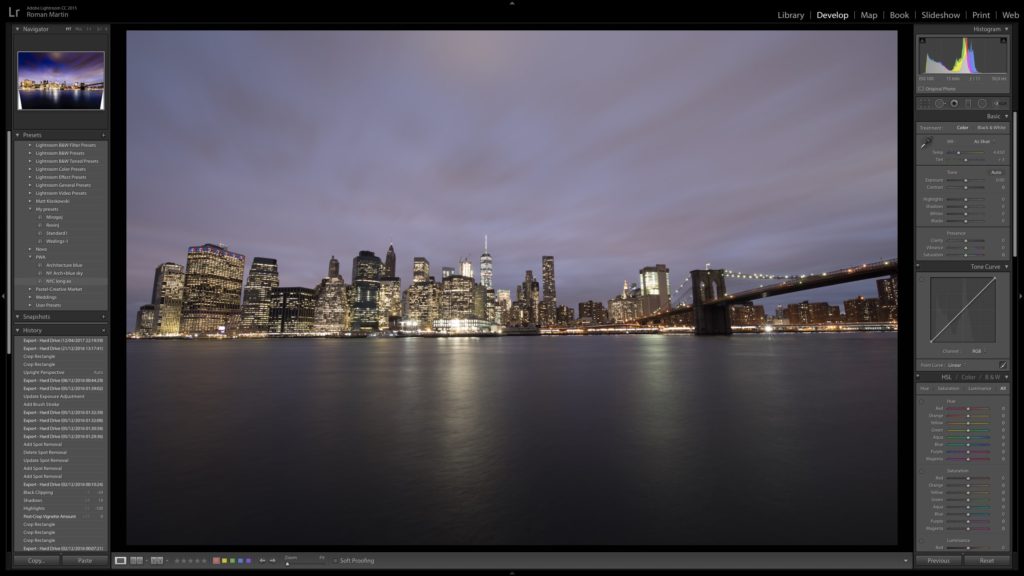
When?
When you begin to edit your photos, you can save a collection of presets including-landscape, architecture and wedding to name a few.
When you edit the photo, and finally like the photo, or treatment that you made on the photo, you can save a collection of settings as a preset, you can save a collection of presets and choose a folder name such as “Landscape presets”, or “Architecture preset” or preset “Weddings” etc. That made preset you’ve saved in the collection of presets you will always be able to easily find and subsequently use one. Just open presets collection and chose which one you like, LR will show an effect of that preset you chose on small preview picture box on left upper corner.
AFTER

What is the purpose?
Serve us on that way if we have a specific photo we like, we can replace or use specific develop settings on chosen photo we want to develop or enhancement. Actually we using develop settings form preset on the selected image we want to enhance.
How to add a new preset
In develop mode on the left side of the screen screen in the tools we will see preset model and the name. Thank with click on a certain preset will transfer all develop settings stored in the preset and apply the preset to the photo. Than if we don’t like some of the develop setting we can add or remove some of them in develop boxes on the ride side of the LR develop modules. Of course we can add more settings and change enhancement on our way. Than if we do a lots of different changes we can save this settings like new preset.
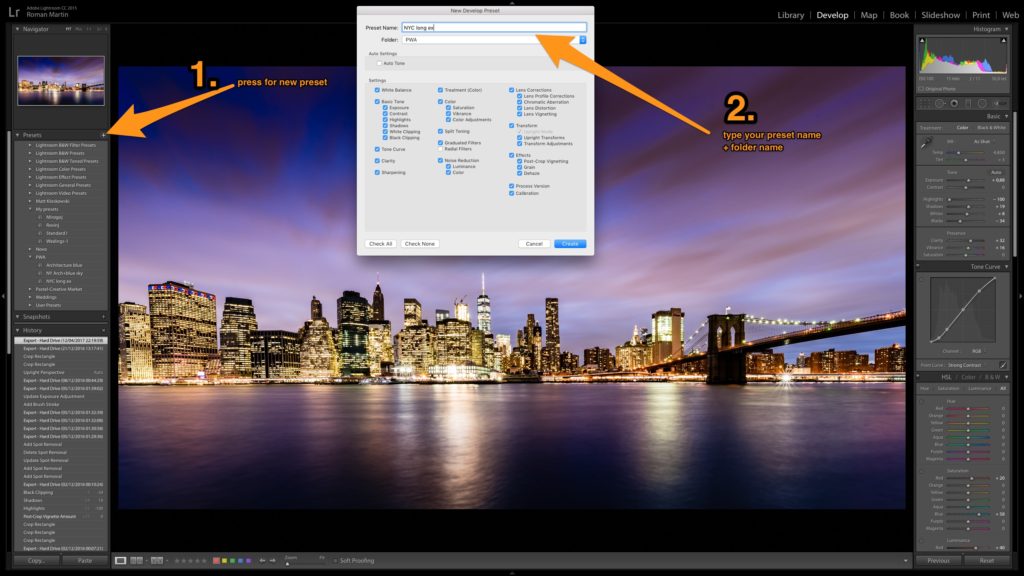
Importing presets
Presets that you downloaded, you can store in the computer as a file that was originally called “name.template” by right-clicking in the preset folder or preset collection store.
Also you can do Export of some of your presets and send it to friends, on that way you actually sending your develop workflow because all of your enhance will be stored in your presets.
Download your FREE Preset we used for this photo!
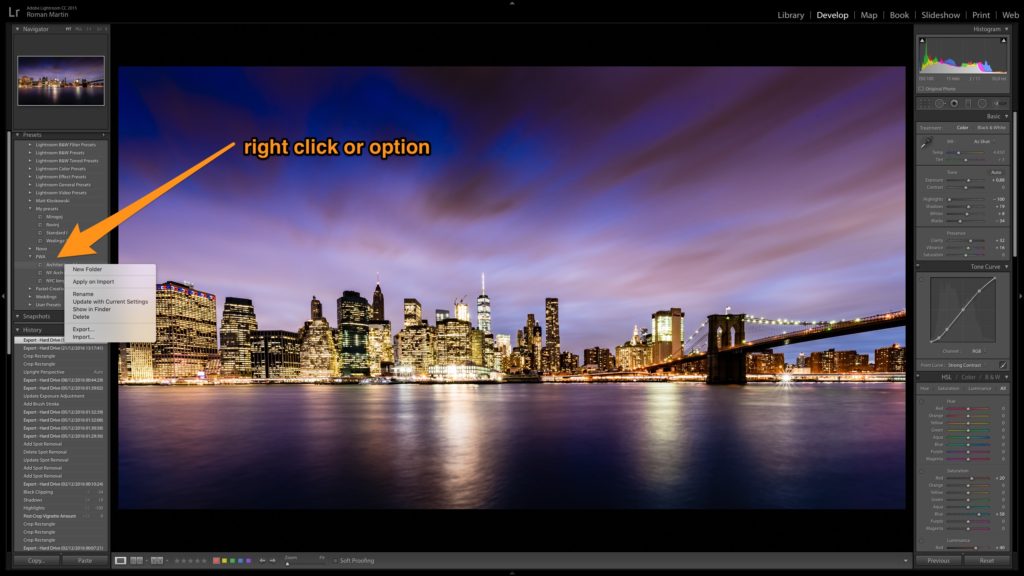
Preset can edit and update with the current settings if you actually do some, and you can rename it.
In the next post we write about Lens corection box which is extremely important to get started, and processing photos.
When you travel with PWA, we share a variety of valuable lightroom tips.
If you did not visit some of our PWA tours, on this way we will explain why it is nice to travel with us and why our photos look like, and why we need presets.
http://www.photoworkshopadventures.com
May all who come as guests… leave as friends®




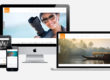

You made it sound easy enough, even for me. I think I’ll give it a try and let you know if it’s really that easy! Thanks for the free one and the article!
Dear Jane, let us know if works for you, anytime you can contact me directly and we can try online.